MyQuizz
Thank you for purchasing our application. If you have any questions that are beyond the scope of this help file, please feel free to email us via our user page contact form here. Thanks so much!
Features
- Easy Usage
- light weight application
- 100% Responsive Layout
- HTML5 and CSS3
- Bootstrap 4
- Compatible with all major browsers
Getting Started
There are one way to start using the MyQuizz script:
- The first way is to use pre-compiled HTML files. The description of this method is below;
After downloading and unpacking the MyQuizz script,the script files will be located in the Sources directory.
So, the Sources directory will look like after unpacking:
Sources/
admin/
assets/
database/
templates/
This directory contains the main folders of application:
- admin – dashboard where you can control the script.
- assets – contains all the files used in the website.
- database – the database.sql that we will import in our database.
- templates -contains the important part of the website (interface of application).
Installation
Prepare database
Create Database to import the file “database.sql”.
- Log to CPanel > DATABASES > MySQL databases
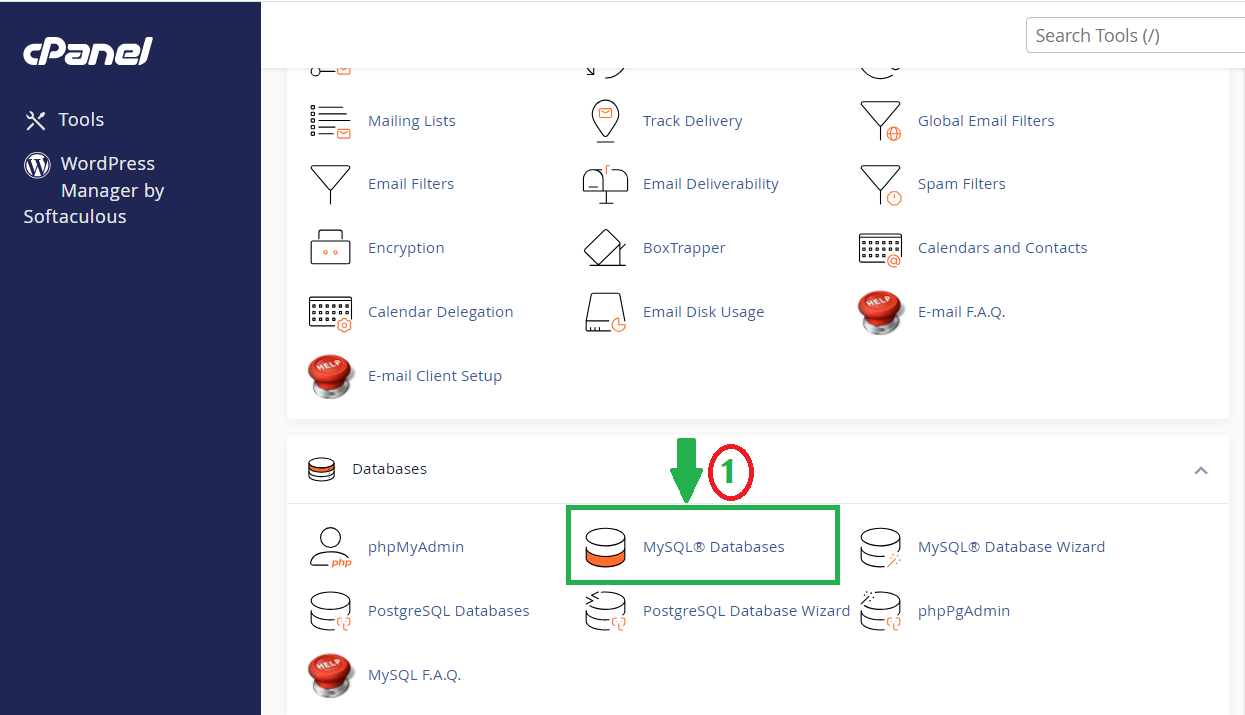
- Create Database

- Create User
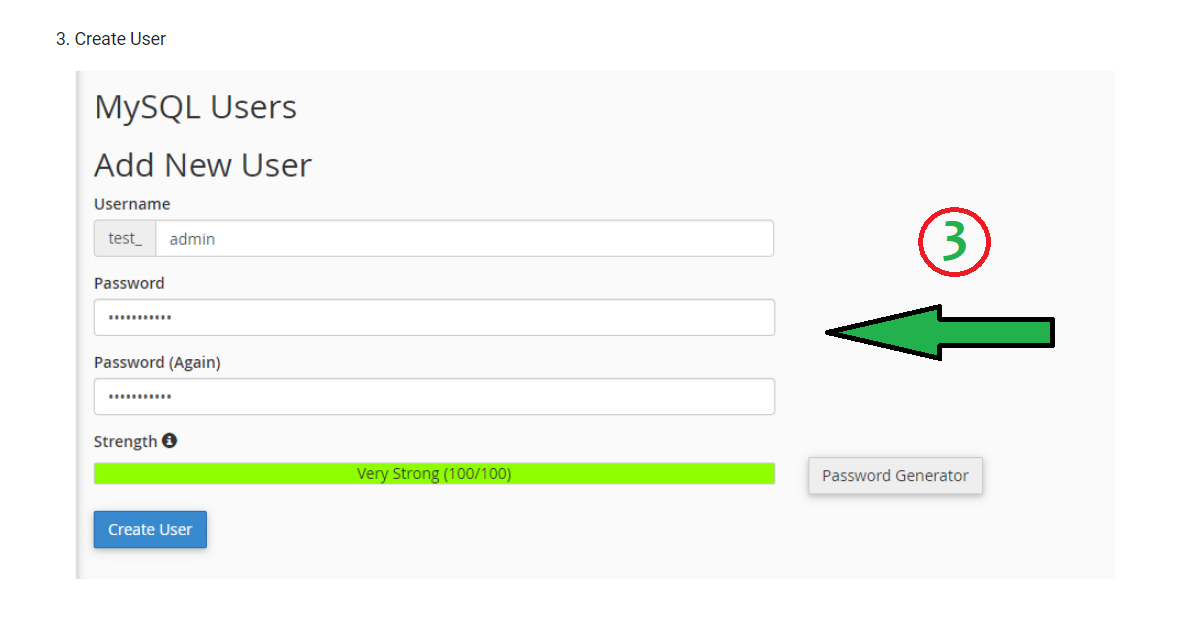
- Add User to Database
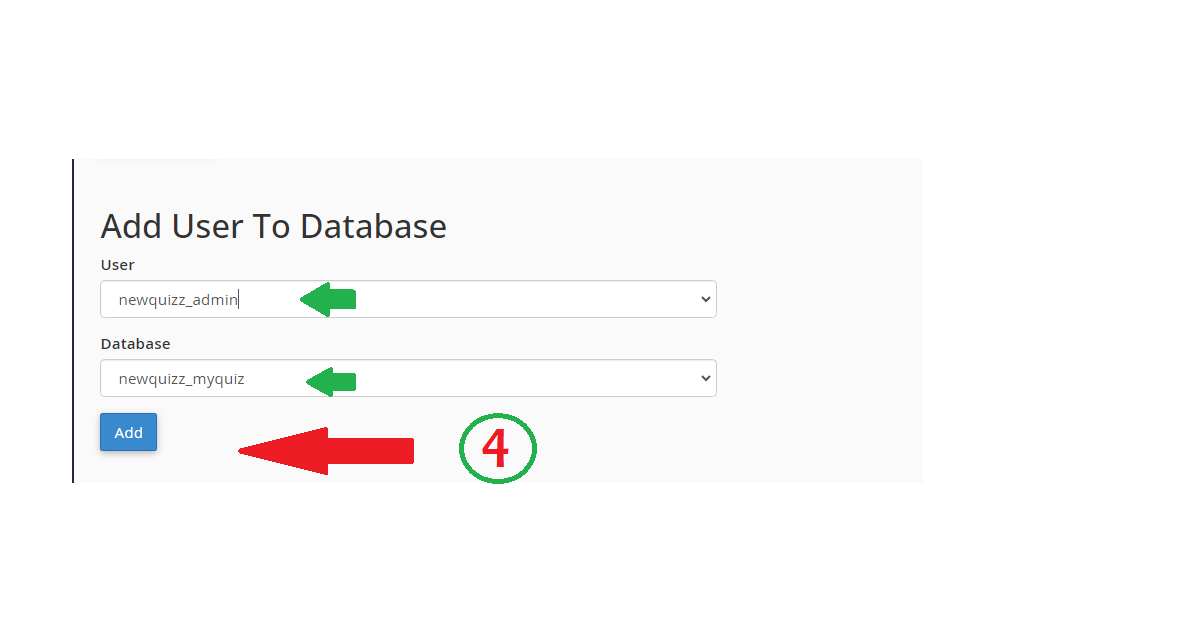
- Check “ALL PRIVILEGES”
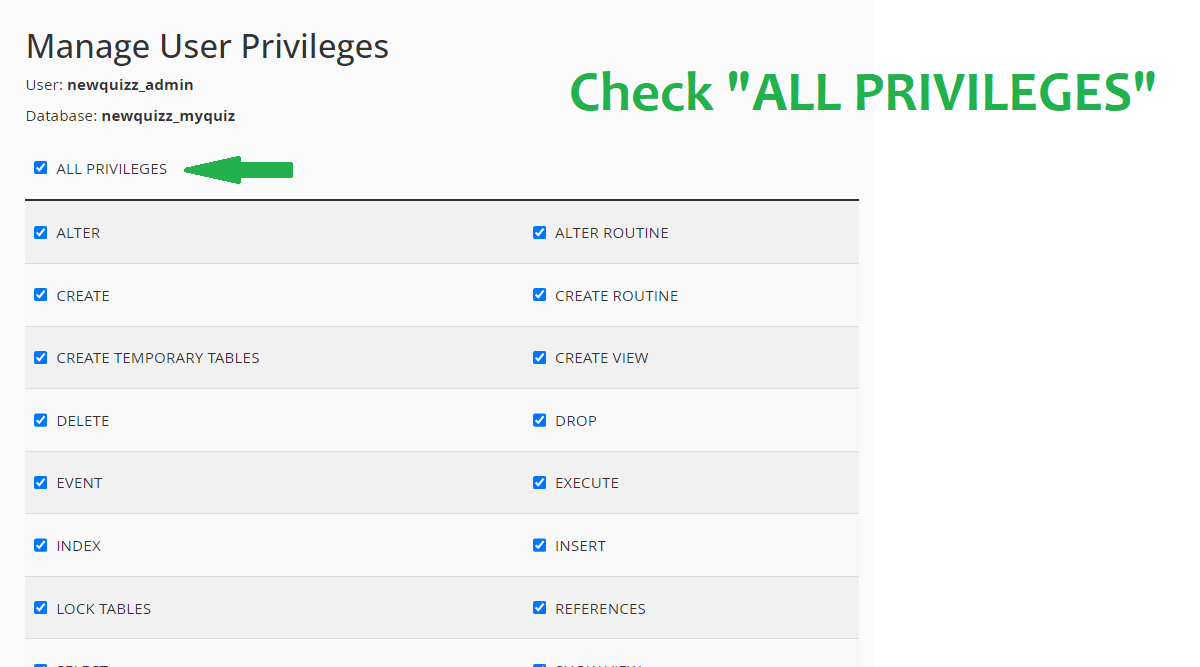
Import file “database.sql” into phpMyAdmin
- Log to CPanel > DATABASES > phpMyAdmin
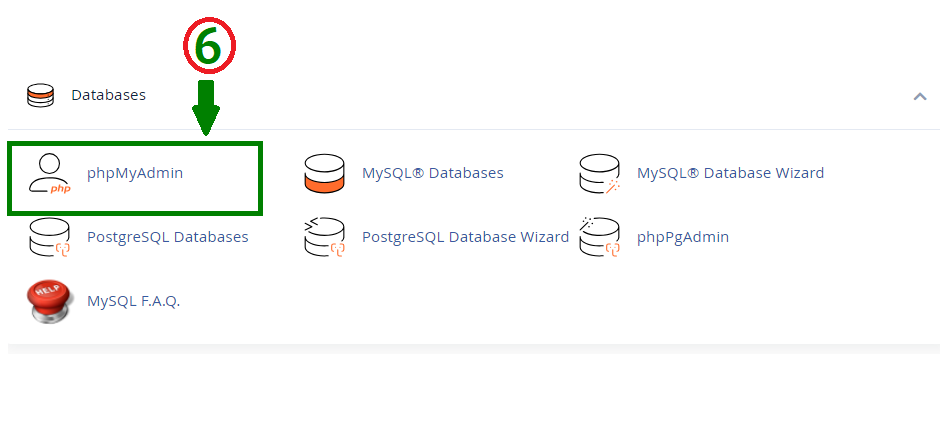
- Create Database
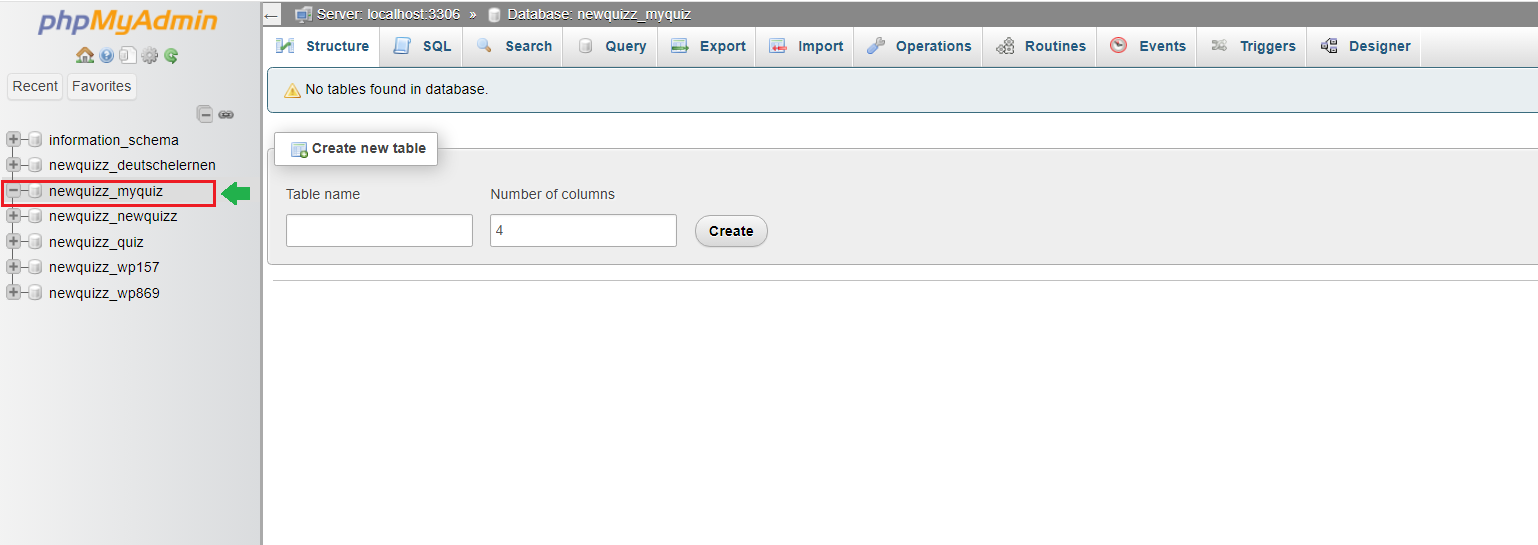
- import the file
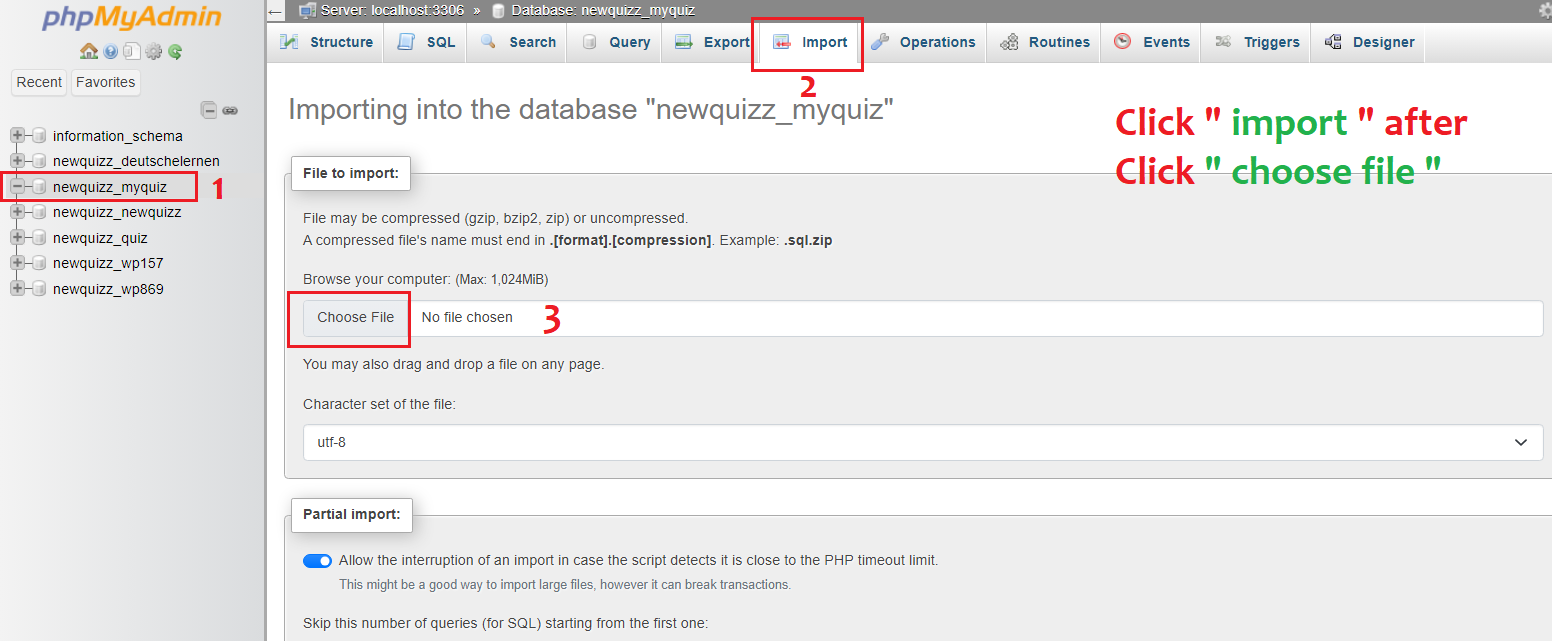
- Congrats! the database imported successfuly
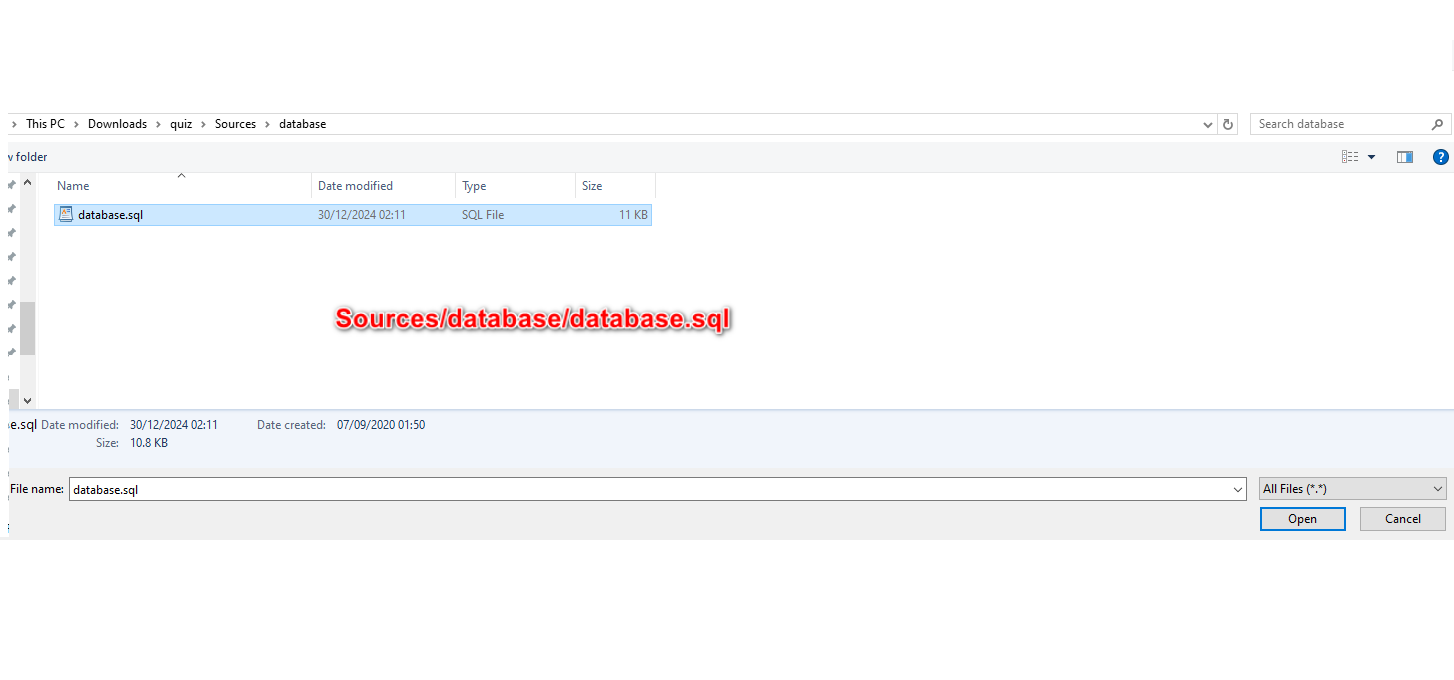
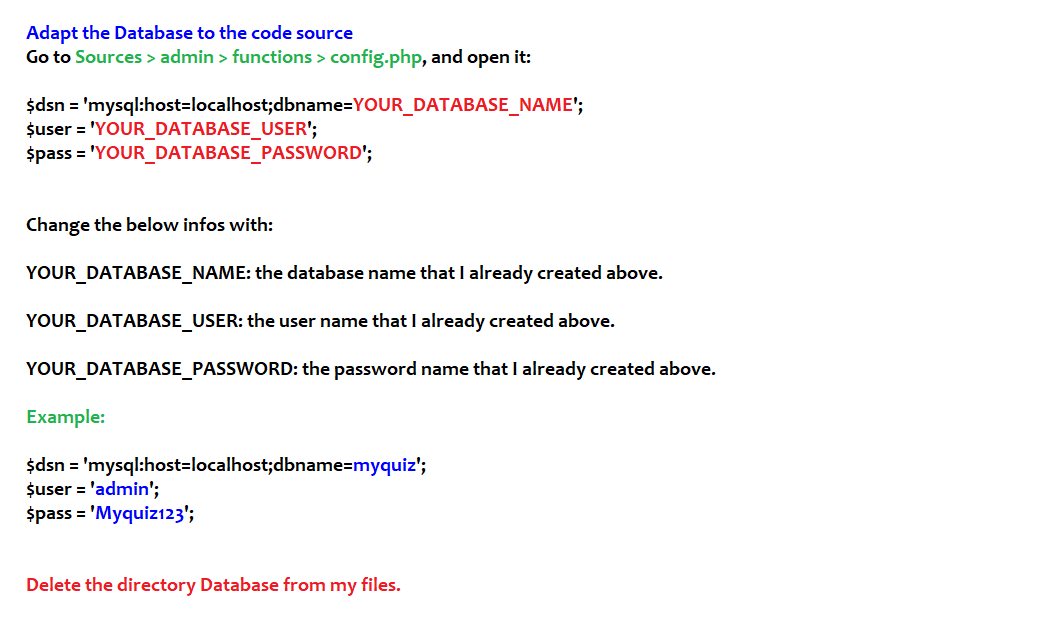
Adapt the Database to the code source
- Go to Sources > admin > functions > config.php, and open it:
$dsn = 'mysql:host=localhost;dbname=YOUR_DATABASE_NAME'; $user = 'YOUR_DATABASE_USER'; $pass = 'YOUR_DATABASE_PASSWORD'; - Change the below infos with:
YOUR_DATABASE_NAME: the database name that I already created above.
YOUR_DATABASE_USER: the user name that I already created above.
YOUR_DATABASE_PASSWORD: the password name that I already created above.
- Example:
$dsn = 'mysql:host=localhost;dbname=test_MyQuizz'; $user = 'test_admin'; $pass = '123456'; - Delete the directory
Databasefrom my files.
How To use the application?
Login to yourwebsite.com/admin/register.php
-
- Create your account
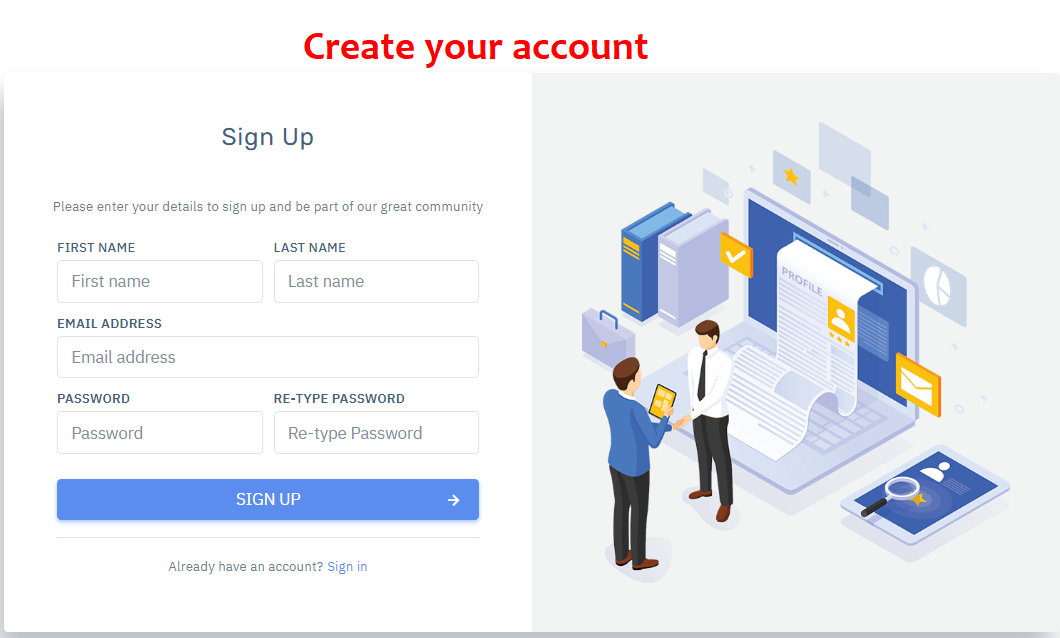
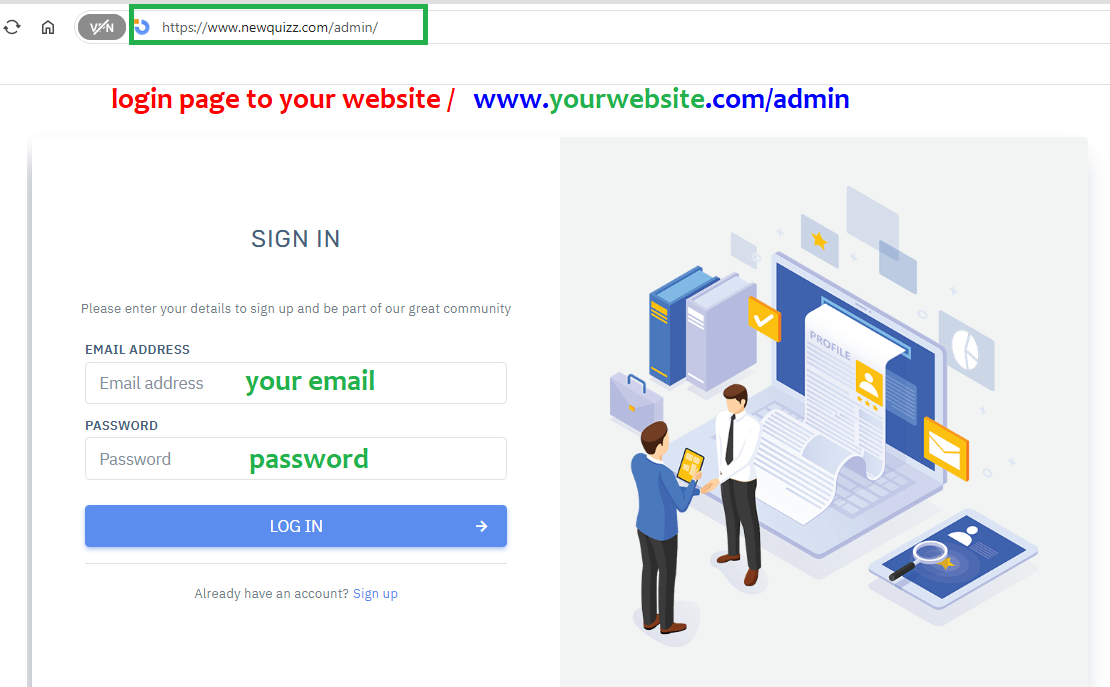
- login page to your dashboard www.yourwebsite.com/admin
- now, Delete the file “register.php” located in
public_html/admin/register.phpto secure the application.
Changelog
Version: 3.0 – September 7, 2024
- Add animated Progress Bar in the question page
- Add Easy Integration ad system
- Add “Adsence Limit Protector”
Version 3.1 – October 17, 2024
- Initial Release